Introduction
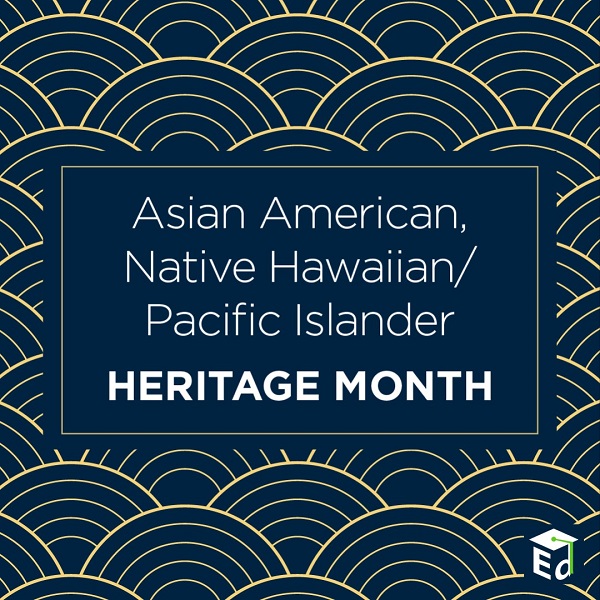 To create a hyperlink, you againhighlight the text. An important accessibility
consideration is to make sure the text you are highlighting explains what the link is going to. For example, you will see many places on the web where a sentence will read “For more information click here.” And the words click here are the hyperlink. 2024 That is an accessibility violation because the words “click here” tell you nothing about what the link is leading to. So a better option would read something like “More information on Oregon education standards can be found on
ODE’s Standards web page.” Making that whole sentence a hyperlink would be good, but you can also just make the last four words the link which is a perfect description of where the link leads. This
YouTube video about Standards.
Sexual Misconduct Reporting page.
To create a hyperlink, you againhighlight the text. An important accessibility
consideration is to make sure the text you are highlighting explains what the link is going to. For example, you will see many places on the web where a sentence will read “For more information click here.” And the words click here are the hyperlink. 2024 That is an accessibility violation because the words “click here” tell you nothing about what the link is leading to. So a better option would read something like “More information on Oregon education standards can be found on
ODE’s Standards web page.” Making that whole sentence a hyperlink would be good, but you can also just make the last four words the link which is a perfect description of where the link leads. This
YouTube video about Standards.
Sexual Misconduct Reporting page.
If, however, you have
paragraphs of text that you want to put onto the page,
you can’t just copy and paste like you would do with Word. The reason for this is that SharePoint will usually put extraneous coding in when you paste from a source with formatting. This coding could cause accessibility problems, so to get around that, you first have to put the text into Notepad to scrub all of the formatting. Then highlight and copy the text from notepad to paste into the area you want it on the website.
Explaining the Problem
Lorem ipsum dolor sit amet, consectetur adipiscing elit, sed do eiusmod tempor incididunt ut labore et dolore magna aliqua. Ut enim ad minim veniam, quis nostrud exercitation ullamco laboris nisi ut aliquip ex ea commodo consequat. Duis aute irure dolor in reprehenderit in voluptate velit esse cillum dolore eu fugiat nulla pariatur. Excepteur sint occaecat cupidatat non proident, sunt in culpa qui officia deserunt mollit anim id est laborum.
About the Program
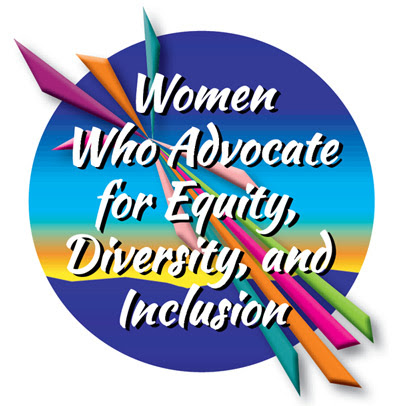 Lorem ipsum dolor sit amet, consectetur adipiscing elit, sed do eiusmod tempor incididunt ut labore et dolore magna aliqua. Ut enim ad minim veniam, quis nostrud exercitation ullamco laboris nisi ut aliquip ex ea commodo consequat. Duis aute irure dolor in reprehenderit in voluptate velit esse cillum dolore eu fugiat nulla pariatur. Excepteur sint occaecat cupidatat non proident, sunt in culpa qui officia deserunt mollit anim id est laborum.
Lorem ipsum dolor sit amet, consectetur adipiscing elit, sed do eiusmod tempor incididunt ut labore et dolore magna aliqua. Ut enim ad minim veniam, quis nostrud exercitation ullamco laboris nisi ut aliquip ex ea commodo consequat. Duis aute irure dolor in reprehenderit in voluptate velit esse cillum dolore eu fugiat nulla pariatur. Excepteur sint occaecat cupidatat non proident, sunt in culpa qui officia deserunt mollit anim id est laborum.
If, however, you have paragraphs of text that you want to put onto the page, you can’t just copy and paste like you would do with Word. The reason for this is that SharePoint will usually put extraneous coding in when you paste from a source with formatting. This coding could cause accessibility problems, so to get around that, you first have to put the text into Notepad to scrub all of the formatting. Then highlight and copy the text from notepad to paste into the area you want it on the website.
I cannot stress enough the importance of accessibility in the work we do on the website. ODE has an agreement with the U.S. Department of Education Office for Civil Rights that requires all of our pages to be accessible to people who use assistive devices, such as screen-readers. Because of this, no page will be live on the website until it has passed two sets of eyes for accessibility: the person creating or editing the page and the Single Point of Contact. Even then, a third level of accessibility check is done by a member of ODE’s IT team who looks at the HTML coding behind the scenes for any errors that can’t be caught by the accessibility tools we use.
With all that said, let’s begin. Editing existing pages is going to be the vast majority of the work that you do on the website, so we will start there.
Editing Basics
Logging in
You all should have the URL for logging into the authoring side of the website. I usually give this to you when your request for permissions is granted. A box will come up asking for your login and password. It’s a good idea to click the box to remember your password because there will be times when the login box just pops up after you click something. It’s just one of the glitches of SharePoint that we have to live with. So rather than enter the password every time, just click that box.
Now you can see the main page of the website. You do not have permissions to edit the main page, so you will need to click on any other page to be able to start editing. It’s probably a good idea to bookmark a page you edit regularly or one of the subsite default pages so you can just go there first when you need to edit something.
Important Documents
Document 1
English Version of document 1
Spanish Version
Document 2
English Version of Document 2
Spanish Version
For More Information
If you have any questions,
please contact Peter J. Rudy.