Submitting Annual Inspection Report for Alternative Treatment System
- Go to the ePermitting System: https://aca-oregon.accela.com/oregon/
- Create your account, see
How to register and create an account.
- Log into your user account.
- If you are a maintenance provider, be sure to associate your DEQ Installer/Maintenance Provider license to your account under Account Management. See
How to add licenses to your registered account for details.

- Hover over
Apply > click
Onsite/Septic Application.
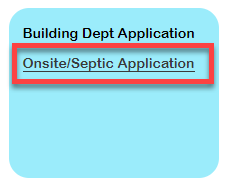
- Agree to the
Online Purchasing Terms and Conditions.
-
Locate the county in which the alternative treatment system is located in > click the
county option to expand > select
the county.
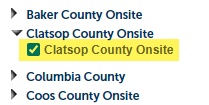
- Click
Continue Application.
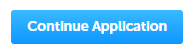
- Select
Annual Inspection Report > click
Continue Application.

- First, you are going to search for the Master record that includes all the details about the ATT system, including the current maintenance provider, owner, and location. You may search by either Master record number
OR Site Address.
Search by Master record number:
- Enter the entire
Master record number, including dashes.

- Next, place a check next to
SEARCH to execute a search for the Master record number entered. The search will validate that the Master record is ready for an annual inspection report.
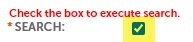
- If you entered a valid Master record number, you will see this message and can proceed by clicking
Continue Application.
Note: If the Owner is missing, you can enter it in the following steps.
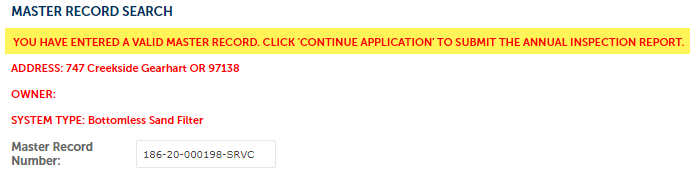
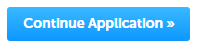
- If you entered an invalid Master record, you will see this message:
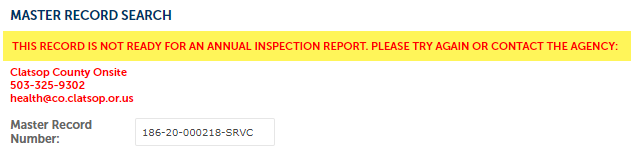
Search by Address:
- Enter both the
Street Number and the
Street Name. For the Street Name, be sure to exclude the Street Type, like Road, Street, Avenue, etc. For example:
Fern Valley Road should be entered as
Fern Valley.
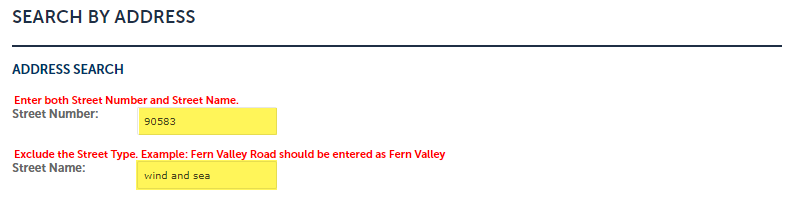
Note: The full Street Name does not need to be entered. Enter just the first 3-4 characters if you have trouble.
- Next, place a check next to
SEARCH to execute a search for the Master record at the address entered. The search will try to return a Master record and validate that it is ready for an annual inspection report.
Note: If there is more than one valid Master record at the address entered, in the case of more than one system installed at the site address, you must enter the Master record instead.
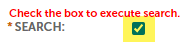
- If you entered a valid Master record number, you will see this message and can proceed by clicking
Continue Application.
Note: If the Owner is missing, you can enter it in the following steps.
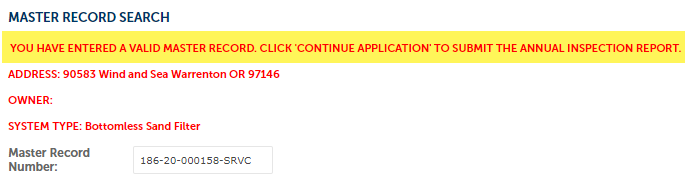
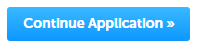
- If you entered an invalid Master record, you will see this message:
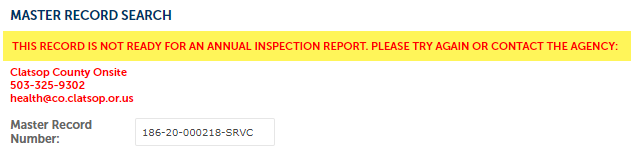
People
- Update the Primary Contact (Required).
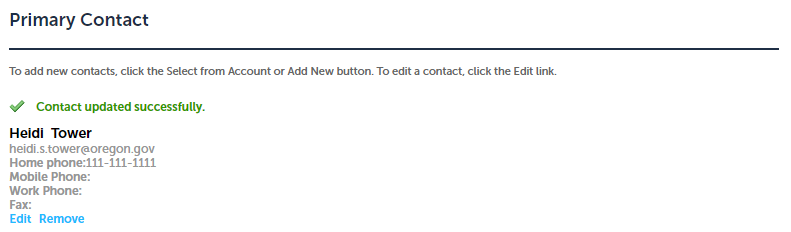
- Update the Applicant (Required).
Note: The Applicant email address will receive all future communication.
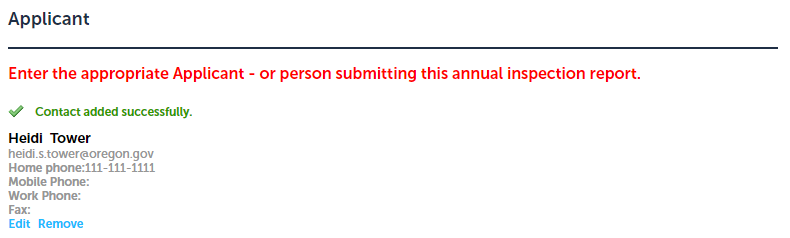
- Update the Owner (Required).
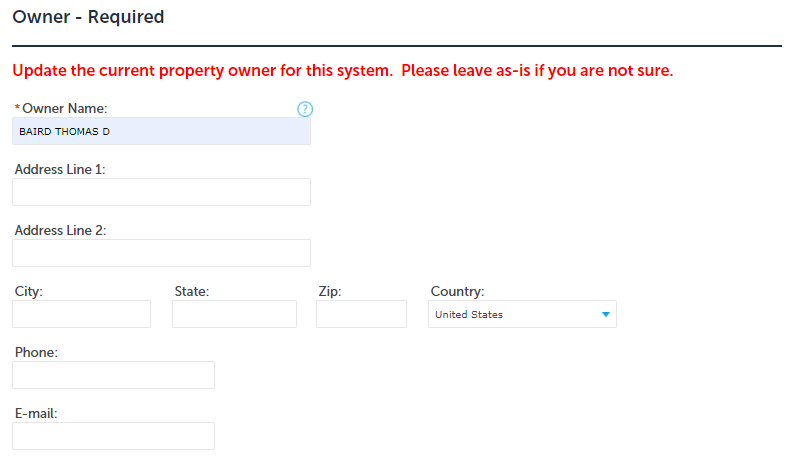
Service Provider
- One DEQ Installer/Maintenance Provider is required. Update the current Service Provider by using the Edit, Delete, and Look Up options.
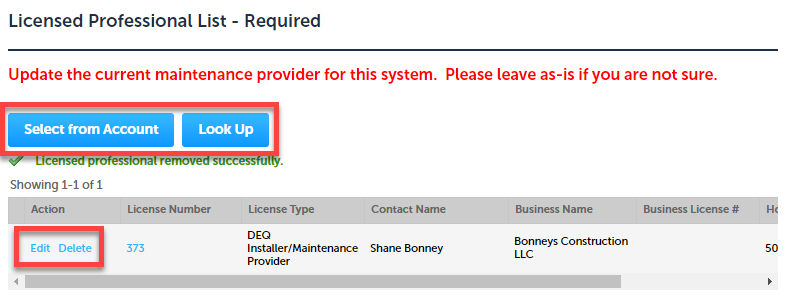
Property Information
This information is read-only so you can simply click
Continue Application. Please notify the county is anything should be modified.
System Information
These details are what the county has on file for the system. This information is read-only so you can simply click
Continue Application. Please notify the county is anything should be modified.
Annual Inspection Report
- Answer the annual inspection report questions. Answering the first question positively will auto-populate the remaining questions positively to save you some time. Modify the questions as necessary. Note: If any question is answered negatively, you will still submit payment but the county may have follow up questions.
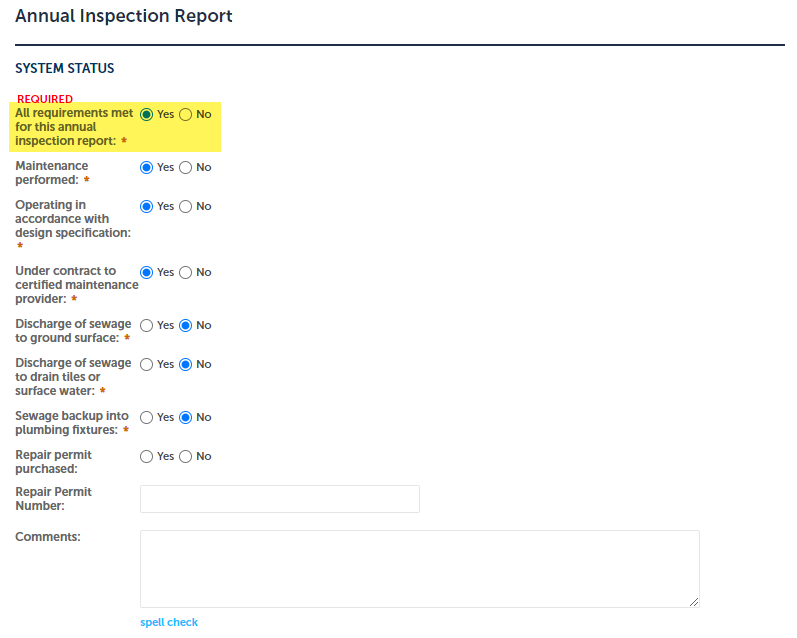
Review
- You have the opportunity to review all the information entered. If everything looks good, click
Continue Application.
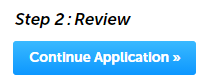
Fees
You will be presented with a list of the fees owed. Click
Continue Application.
Note: Some counties do not require payment with the online annual inspection reports but will invoice at a later time. For those counties, you will skip this step.
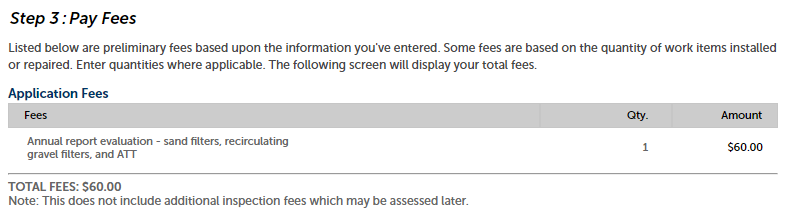
Payment
- Enter credit card information and click Submit Payment.
- Once payment is submitted successfully, you will receive two emails:
- A copy of your transaction receipt.
- A confirmation of your annual inspection report that includes a link to the record just created.